Aspect Ratios
16:10
16:9
2.0:1
2.35:1
2.39:1
Matching your projection screen's aspect ratio to your projector's native aspect ratio is crucial for achieving the best possible image quality. Doing so prevents distortion, ensures proper image sizing, and maximizes the use of your projector's resolution.
Understanding Aspect Ratio
Aspect ratio is the proportional relationship between the width and height of an image. For example, a 16:9 aspect ratio means that for every 16 units of width, there are 9 units of height. Common projector and screen aspect ratios include:
-
16:9 (widescreen)
-
16:10 (common for data and computer presentations)
-
4:3 (standard for older content and some presentations)
-
2.35:1 (cinematic widescreen)
- 2.0:1 (superscope / univisium)
Why Matching is Important
When the aspect ratio of the projection screen doesn't match the native aspect ratio of the projector, a few issues can arise:
-
Black Bars: If the projector's aspect ratio is wider than the screen's, you'll see black bars on the top and bottom of the image (letterboxing). Conversely, if the screen is wider, you'll get black bars on the sides (pillarboxing). These black bars represent unused portions of the projector's light output and can be distracting.
-
Image Distortion: Attempting to force a mismatched image to fill the screen can result in a stretched or squashed image, making content look unnatural and unprofessional. This is often an issue with a projector's digital zoom or keystone correction features.
-
Loss of Resolution: When a projector's image is scaled to fit a different aspect ratio, it must either discard pixels or digitally compress the image, leading to a loss of resolution and image clarity. Matching the aspect ratio ensures every pixel from the projector's chip is utilized correctly.
Best Practices
To ensure a professional and high-quality setup, always:
-
Identify your projector's native aspect ratio. This information is typically found in the user manual or the manufacturer's specifications.
-
Select a projection screen with the same native aspect ratio. If your projector is native 16:9, choose a 16:9 screen.
-
Consider your primary content. If you'll be primarily watching widescreen movies, a 16:9, 2:1, 2.35:1 or 2.39:1 setup is ideal. For business presentations, a 16:10 ratio might be more appropriate.
-
Use fixed-frame screens for the best results. These screens are taut and flat, which ensures the image is perfectly projected without any wrinkles or imperfections.
By adhering to these guidelines, you can create a professional viewing experience that maximizes your investment and delivers a clear, properly proportioned image every time.
Projectors with Lens Memory
Projectors with lens memory are a powerful tool for home theater enthusiasts who want to seamlessly switch between different content aspect ratios on a single screen, especially if they have a constant image height (CIH) setup. This feature is typically found on higher-end projectors with motorized zoom, focus, and lens shift.
What is Projector Lens Memory?
Lens memory is a feature that allows you to save and recall specific lens settings, including:
-
Zoom: The level of magnification.
-
Focus: The sharpness of the image.
-
Lens Shift: The horizontal and vertical position of the image on the screen.
Instead of manually adjusting these settings every time you switch from a 16:9 movie to a 2.35:1 movie, you can save a preset for each aspect ratio and recall it with the press of a button on your remote.
How to Use Lens Memory
The exact steps may vary slightly depending on your projector's make and model (e.g., Epson, JVC, Sony), but the general process is as follows:
-
Set up your primary image (e.g., 16:9):
-
Start by projecting a standard 16:9 test pattern or a movie with a 16:9 aspect ratio.
-
Use the remote to adjust the zoom, focus, and lens shift so that the image perfectly fills your screen.
-
Ensure the focus is sharp and the image is centered.
-
-
Save the first lens memory preset:
-
Navigate to the "Lens Memory," "Installation," or "Picture Position" menu in your projector's on-screen display.
-
Select an empty memory slot (e.g., "Memory 1," "Preset A," etc.).
-
Choose "Save Lens Position" and give it a name like "16:9."
-
-
Set up and save your second image (e.g., 2.35:1):
-
Change your source content to a widescreen movie with a 2.35:1 aspect ratio.
- The movie will likely have black bars on the top and bottom (letterboxing).
- Use the motorized zoom to enlarge the image until the sides of the movie frame touch the left and right edges of your screen. This will effectively "zoom in" and eliminate the black bars.
- Use the motorized lens shift to vertically position the image, typically to the bottom of the screen to create a more cinematic effect and hide any remaining light from the black bars.
- Re-focus the image as needed, since zooming can slightly alter the focus.
- Navigate back to the lens memory menu and save these new settings to a different slot (e.g., "Memory 2"). Give it a name like "2.35:1."
-
-
Recall the presets:
-
When you want to watch a 16:9 movie, simply select the "16:9" preset from the lens memory menu. The projector will automatically adjust the lens settings.
- When you switch to a 2.35:1 movie, select the "2.35:1" preset. The projector will automatically zoom and shift the image into place.
-
The Benefits of Lens Memory
-
Constant Image Height (CIH): Lens memory is the key to a CIH setup, where all movies, regardless of their aspect ratio, are projected at the same height. This is a highly sought-after setup for home theaters, as it provides a consistent and immersive viewing experience.
-
Convenience: It eliminates the need for manual, time-consuming adjustments every time you switch between different types of content.
-
Precision: Motorized lenses and digital memory ensure that your settings are precise and repeatable, providing a perfect image every time without the risk of human error.
- Maximized Screen Real Estate: By zooming in on widescreen content, you can fully utilize your screen's width and a greater portion of your projector's native resolution, resulting in a larger and more impactful picture.
- Projectors without Lens Memory: This would require you to manually zoom in and out and focus manually to maximize the real estate of the projection screen.
Why would I purchase a 2.0:1 projection screen with a projector that has lens memory?
You would purchase a 2.0:1 projection screen with a projector that has lens memory for a constant image area (CIA) setup. This configuration is a modern compromise that balances the need to properly display both widescreen cinematic content and standard 16:9 content, giving you a consistent viewing experience for all types of media without needing an external anamorphic lens.
Understanding the Trade-Offs
When setting up a home theater, the main goal is to maximize the visual impact of your content, which comes in two primary aspect ratios:
-
16:9 (1.78:1): The standard for most TV shows, sports, and video games.
-
2.35:1 to 2.40:1: The "Cinemascope" standard for most Hollywood blockbuster films.
Here's how a 2.0:1 screen with lens memory solves the common challenges of a home theater:
The Traditional 16:9 Screen (CIH)
Many people use a 16:9 screen, which perfectly fits standard content. However, when you watch a Cinemascope movie, your projector displays it with black bars on the top and bottom (letterboxing). The image is smaller, and you're not using the full potential of your projector's resolution or the height of your screen.
The Traditional 2.35:1 Screen (CIW)
A 2.35:1 screen is great for a dedicated movie room. Your projector's lens memory can zoom in on Cinemascope films, filling the entire screen and eliminating the black bars. However, when you watch a 16:9 TV show, the projector scales the image to fit the width, which results in large black bars on the left and right (pillarboxing). In this case, your 16:9 content is much smaller than your widescreen movies.
The 2.0:1 Screen and Lens Memory Solution (CIA)
The 2.0:1 aspect ratio, also known as Univisium, is a modern format that sits in the middle of 16:9 and 2.35:1. It's becoming increasingly popular with streaming services like Netflix.
By using a 2.0:1 screen with a projector that has lens memory, you get the following benefits:
-
Near-Optimal Display for Both Formats: The 2.0:1 screen provides a near-perfect canvas for both 16:9 and 2.35:1 content, minimizing the size difference between them. When watching 16:9 content, you'll have smaller, manageable black bars on the sides. When watching a widescreen film, you'll have smaller black bars on the top and bottom.
-
Constant Image Area: This setup aims for a constant image area. Unlike other setups where one type of content is significantly smaller than the other, both 16:9 and 2.35:1 content will have a similar visual impact and screen size, filling the screen to a similar degree.
-
Automated and Seamless: The projector's lens memory takes all the work out of this process. You can save two presets—one for 16:9 content and one for 2.35:1 content. Switching between the two is as easy as pressing a button on your remote, as the projector automatically adjusts the zoom, focus, and lens shift to fill the screen correctly for each aspect ratio. This eliminates the need for manual adjustments or expensive external anamorphic lenses.
-
Aesthetic and Immersion: The consistent image area and minimal black bars maintain a professional, immersive feel for all your content. It prevents the jarring size changes that can occur with a dedicated 16:9 or 2.35:1 screen.
The Ultimate Guide to Projector Screen Selection
Choosing the right screen material is a crucial step in optimizing your viewing experience. By following this professional workflow, you'll ensure your projector and screen are perfectly matched.
Step 1: Procure and Install Your Projector
Begin by acquiring your projector and mounting it in its final, permanent location. This is the most critical first step, as the projector's position, throw distance, and lens capabilities will dictate the possible image size.
Step 2: Determine Optimal Image Size
Once the projector is in its permanent location, project an image onto the wall to determine the desired dimensions for your application. This step allows you to confirm the best size for your space, considering factors like viewing distance and ambient light.
Step 3: Evaluate Material Options
With your ideal image size established, obtain a Sample Kit of projection screen materials. Hang the samples within the projected image area to evaluate the performance of each material under your specific lighting conditions. This direct comparison is key to selecting the material that provides the best contrast, color accuracy, and overall image quality for your needs.
Step 4: Finalize Your Screen Selection
Based on your evaluation, select the projection screen that best fits your criteria. Before making a purchase, meticulously review the product page to ensure the screen's dimensions are an exact match for the image size you determined. It's also highly recommended to watch the manufacturer's instructional video for assembly and installation to ensure a smooth setup process.
Additional Information: